Update: 4th December 2019
Login Password Expired!!
As communicated earlier through emails and phone calls, the login password has EXPIRED today for the users who have not updated their login password after November 20th,2019.
If you are unable to log in now, click on the “Forgot Password” link on the login page. Then follow the below steps:
- A new window will open. Enter the property’s short name and login name. Click on the “Send” button.
- It will send an email with the password reset link to the registered email address.
i. For administrator login, the email will be sent to the one in the Setup >> Front Office >> Property Info page.
ii. For other staffs login, the email address will be sent to the one in the Setup >> Front Office >> Staff List.
iii. If the email address in the staff list page is not entered, the email will be sent to the administrator email address, which is in the Setup >> Front Office >> Property Info page.
Note: If the email address needs correction, then you need to contact your property’s administrator to update. - In the password reset email that you have received, click on the “Click Here” link and enter your new password.
- If the email is not received immediately, please wait for few minutes and also check your spam list.
- Once the password is changed successfully, you can immediately log into the application from the regular login page.
Update: 3rd December 2019
Password Expires Today!!!
Update your password now for uninterrupted access to Easy InnKeeping! As communicated earlier through email and calls, Easy Innkeeping passwords will EXPIRE today (3-Dec-2019).
Update: 25th November 2019
As part of the new security process, hereafter the password will no longer be viewable in the Staff List and Property Info pages. If you have forgotten or lost the password, it must now be reset.
Also, the passwords can no longer be modified directly in the Staff List and Property Info pages. There will be a new “Update” button next to the password field. Click that button, and it will send a password reset email to the email address that is registered for that user.
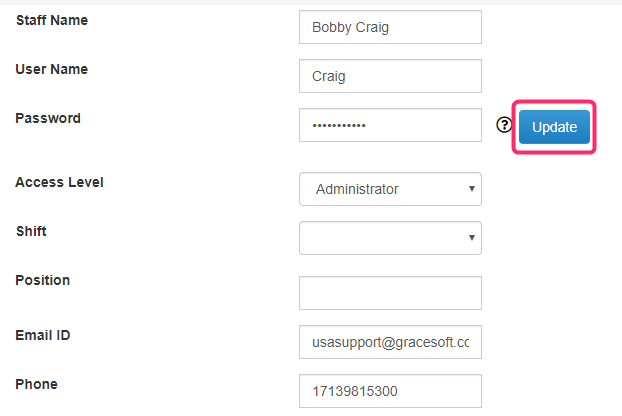
Note: Any time a Staff List user has the password reset, a notification email will be sent to the Property Info’s default email address.
Update: 14th November 2019
Our 2-factor authentication now has the ability to send the Verification Codes to the Email Address and Mobile Number that each user has in their login record in the Staff List, rather than ALL codes going to the Email Address and Mobile Number in Property Info.
NOTE: We will also be emailing the main Property Email address (Found in the Property Info page) each time someone logs into Easy Innkeeping.
If you want to update your Login Record in the Staff List, please follow the below steps:
- Go to Setup>>Front Office>>Employee>>Staff List.
- Click the Name of the user record to update
- Make sure that the Email Address and Phone Number are the ones that the user wants to receive the codes to.

- Click Save. NOTE: If the Password does not meet the new password requirements, you will get an error message when trying to Save it. (The password should contain at least one Upper Case letter, one Lower case letter, one Special character and one Number. Password must be 8 – 15 characters in length, and the last password cannot be re-used.)
